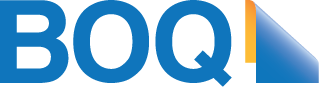Samsung Pay is now available on BOQ Credit Cards.
Now pay with your compatible Samsung phone.

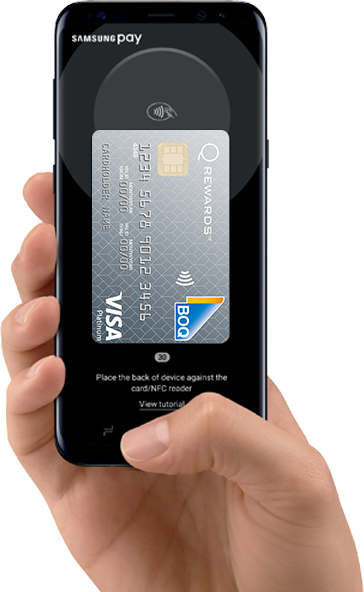
Samsung Pay is an easier, faster and secure way to pay, using your compatible Samsung device
at
point of sale terminals where you can swipe or tap your card.
Swipe up on your
device
Authorise securely with
your fingerprint or PIN
Hover your phone
over the card reader
Samsung Pay doesn't transmit your card details during the transaction as it uses a unique Digital card
number, plus it has the added security of password or fingerprint authentication every time you
make a
purchase.
Sign in
Sign into your Samsung Account
Set up PIN
Set up your PIN, fingerprint or iris scan for authentication
Required Details
Take a photo of your credit card and enter in the
remaining required details
Password
Enter in the unique code sent to you via SMS
Add your favourite loyalty and membership cards1 so you can scan
before
you pay for your purchases.
Using Samsung Pay on your compatible Gear2 you can make payments just the way you would with
your Phone and your BOQ Credit Card.

Reward yourself with a BOQ
Platinum Visa Credit Card

Samsung Pay lets you use your compatible Samsung device to securely pay using your BOQ Credit Card in store.
Just like you do with your card today, simply tap your phone at a contactless terminal, for purchases under $100. For purchases $100 or over, a PIN is required for additional security.
For terminals that don't have contactless technology (i.e. older terminals where you currently have to insert your card), tap your phone over the screen, choose 'Credit Card' account and enter your PIN on the terminal.
Samsung Pay offers a simple, secure and convenient payment experience that doesn't require searching through your wallet or purse.
All BOQ Credit Cards can be used with Samsung Pay.
You can use Samsung Pay on the following Samsung devices:
Devices bought from online retailers or overseas merchants that have region-based restrictions may not be compatible to use with Samsung Pay.
Ensure your Samsung device has been updated to Marshmallow 6.0 software.
Ensure your mobile phone number is registered with BOQ.
Samsung Pay requires you to sign in with a Samsung account. If you don't already have a Samsung account, you can sign up for free during the Samsung Pay setup process or at account.samsung.com. If you have any queries about your Samsung account, please contact Samsung on 1300 362 603.
Follow these simple steps:
1. Sign in to Samsung Pay with your Samsung account
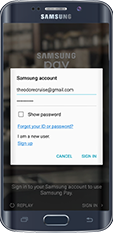
2. Set up your Samsung Pay PIN or fingerprint - this will be used for all your Samsung Pay transactions.
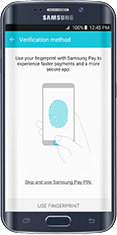
3. If you choose to use your fingerprint and have not already registered a fingerprint on your device, you will be asked to register your fingerprint.
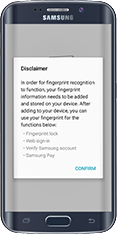
4. Samsung Pay will ask you to verify your fingerprint. You will then be asked to create a Samsung Pay PIN.
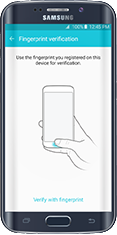
Your Samsung Pay is now set up and you can add your BOQ credit cards.
Follow these to add your BOQ Credit Card to Samsung Pay
1. Select 'Add Card' in your Samsung Pay app.
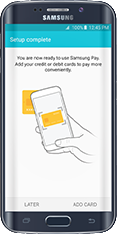
2. Put your card on a flat surface. Your device will take a photo of your card in the frame on screen to read the card number. Alternatively, you can enter in your card number manually.
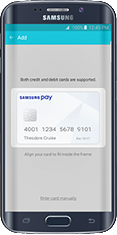
3. Follow the instructions on screen to enter in your details.
4. Read, understand and accept the SAMSUNG PAY: BANK OF QUEENSLAND CARD TERMS AND CONDITIONS.
5. Select SMS or Call Bank option to verify your identity. If you select SMS, BOQ will send you an Online Activation Code (OAC) via SMS that you will need to enter to continue.
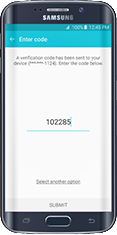
6. You will be asked to use your finger to enter you signature. Adding the signature will act like signing the back of your real card.
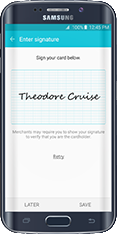
7. Your card registration is now complete and your card is ready to use with Samsung Pay.
Your card may have been declined due to your account being:
Please contact us on 1300 55 72 72 if you require any further information.
You can use Samsung Pay almost anywhere that you can currently swipe or tap your card to pay. However, Samsung Pay will not work with card readers where it is necessary to insert your card into the reader. These types of card readers are commonly found at gas pumps, bus/train stations, and vending machines.
You will need an active internet connection when setting up Samsung Pay/registering your card but you don't need an internet connection to use Samsung Pay in stores. Your device uses Near Field Communications (NFC) or Magnetic Secure Transmission (MST) to communicate with the terminal. However, it is recommended that you periodically connect to the internet to ensure your Samsung Pay updates.
Samsung Pay will not work at ATMs. You will need to use your physical cards to complete these transactions.
1. Initiate Samsung Pay by either swiping-up from the home button or opening the Samsung Pay app from the home screen.
2. Select the card you want to pay with by swiping left or right.
3. Verify your fingerprint (or alternatively enter your Samsung Pay PIN) and touch your phone to either the card reader or contactless reader within approximately 20 seconds to complete the transaction.
Samsung Pay can be used almost everywhere around the globe. If you can use your card in the country you are travelling to, you should be able to use Samsung Pay to make a payment. The same fees and charges that you would normally incur with your card will be applied when using Samsung Pay overseas.
Online and in-app purchases are not supported by Samsung Pay at this stage.
The same daily spending limits for your card will be ready to use with Samsung Pay.
You can register the same card on up to 4 Samsung devices. Please note, that if you register your card on more than one device, any SMS communications about your Samsung Pay account will be sent to the mobile phone that is registered with BOQ.
If you are unsure what mobile phone number is registered with BOQ, Log On to your BOQ Internet Banking and select More > Other Services > View Personal Details to check that your registered mobile phone number is correct.
You can register up to 10 payment cards in Samsung Pay.
Using BOQ Credit Cards with Samsung Pay is secure. There are a number of features that enhance its security. Some of these include:
For enhanced security, your actual credit card number will never be stored on the Samsung device. Following registration with Samsung Pay your card number will instead be replaced by a unique Digital Card Number each time you add a new card to your device. This Digital Card Number will then be transmitted to merchants in place of your actual card number for in-store purchases.
If your phone is lost or stolen, Samsung's Find My Mobile feature enables you to locate, lock and even wipe your device remotely.
Additionally, contact BOQ Customer Contact Centre to delete your cards from Samsung Pay. Once the cards are deleted from Samsung Pay app, your phone can no longer be used to make transactions until cards are registered to Samsung Pay again. In the meantime, please use the physical card to make transactions
Please report a lost or stolen card to BOQ Customer Contact Centre immediately. The Customer Service representative will help you in blocking your lost card. Once this is processed, transactions will be declined on Samsung Pay until the replacement card is registered to Samsung Pay.
You have to install the Samsung Pay App and register your cards again, make sure you delete the cards from your old device.
Yes, eligible BOQ Credit Cards added to Samsung Pay will continue to receive all the security, benefits and rewards that you receive today with your physical card.
Yes, any transaction made with Samsung Pay will continue to receive the rewards points as per the Q Rewards® Terms and Conditions.
Yes, all of the insurance benefits that come with your BOQ Credit Card are still available when you make transactions with Samsung Pay.
You can remove your BOQ Credit Card from Samsung Pay by selecting the card and then clicking on 'MORE' in the upper right hand corner of the screen. This will bring up an option to 'Delete' the payment card which will remove it from Samsung Pay once you authenticate it either with your fingerprint or PIN.
Samsung Pay will continue to use your old card until your new card is activated. You will have to register your new card with Samsung Pay before you can start spending.
Note you have to manually delete the old card by selecting the 'Delete Card' option.
The card will still be visible in the wallet but the transactions will be declined. Once you have a new card, you will have to register your new card with Samsung Pay before you can start spending.
Note you have to manually delete the previous expired card by selecting the 'Delete Card' option.
You will be able to return merchandise that you purchased using Samsung Pay based on the stores return policy. If you return an item paid for with Samsung Pay, the store may require you to tap, wave or swipe your phone on the payment terminal to complete the transaction.
Please follow the same process as you would with a purchase on your card.
Yes. The latest 10 successful and/or refunded transactions in the wallet will be displayed for each card. Select the card for which you want to see the transaction history and then scroll down to view the transaction history. If you would like to view more of your transaction history please Log On to Internet Banking.
Any card that is suspended will still appear on the Samsung Pay app but it will be greyed out.
You can suspend your card on Samsung Pay by contacting BOQ Customer Contact Centre service on 1300 55 72 72. This team can also help you reactivate your card.
1. Press and hold the Back key to launch Samsung Pay.
2. Rotate the bezel to select the 'Add card' option.
3. Follow the prompts that will appear on your paired mobile device to complete the set up of Samsung Pay.
1. Press and hold the Back key to launch Samsung Pay.
2. If you added multiple cards to your Samsung Gear device, rotate the bezel to select your card.
3. Hold your Gear over the card reader to pay.
1. Press and hold the Back key to launch Samsung Pay.
2. Select 'More options'
3. If you added multiple cards to your Samsung Gear device, rotate the bezel to the card you want to delete.
4. Select 'Delete'.
5. Select the 'tick' to confirm deletion.
Yes, you will have the option to import both the payment and loyalty cards you have previously added to your Samsung Pay account.
Payment Cards
After you have set-up Samsung Pay, select 'Payment Cards' and you will see a list of payment cards that are available to activate or delete. You may be required to provide your card CVV, expiry date and/or billing address to complete the activation.
Loyalty Cards
Select 'Loyalty Cards' > 'Import loyalty cards' and here you will see a list of your loyalty cards available to import.